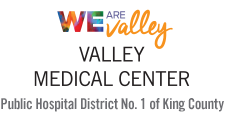MyChart Bedside

MyChart Bedside is a feature of MyChart that patients can use when they’re admitted to the hospital to learn more about their stay and get involved in their care. To access MyChart Bedside during your stay, simply log in to your MyChart acccount on your mobile device to get started. Don't have a MyChart account? Sign up today!
What can patients see on MyChart Bedside?
- What you're being seen for
- Your list of current medications
- Scheduled events, such as x-rays and other procedures
- The names and photos of your care team
- The room service menu
What can patients do on MyChart Bedside?
- Make simple requests, such as bedding changes, water refills, a warm blanket, etc.
- View education about your condition and request more information
- Create notes and reminders for yourself
Introducing... Let's Eat!
This new feature allows patients to order meals right to their room! Just follow these 7 easy steps below:
- Login to your MyChart app and select the option for Let's Eat!
- Select the meal you'd like to eat (breakfast, lunch or dinner)
- View the daily menu by choosing a category and scolling through the options.
- Your diet order and allergies are automatically connected to the app, so you can only see items you're allowed to eat.
- Your diet order and allergies are automatically connected to the app, so you can only see items you're allowed to eat.
- Tap on the item(s) you'd like to order, select the quantity, and click the Add to Order button.
- After making your selections, press the Order Summary button.
- Review your order and make any changes by tapping the quantity number next to the item. To remove an item, set the quantity to zero.
- Press the Place Order button, and you're done!
Need support with MyChart Bedside?
Call 833-452-4278